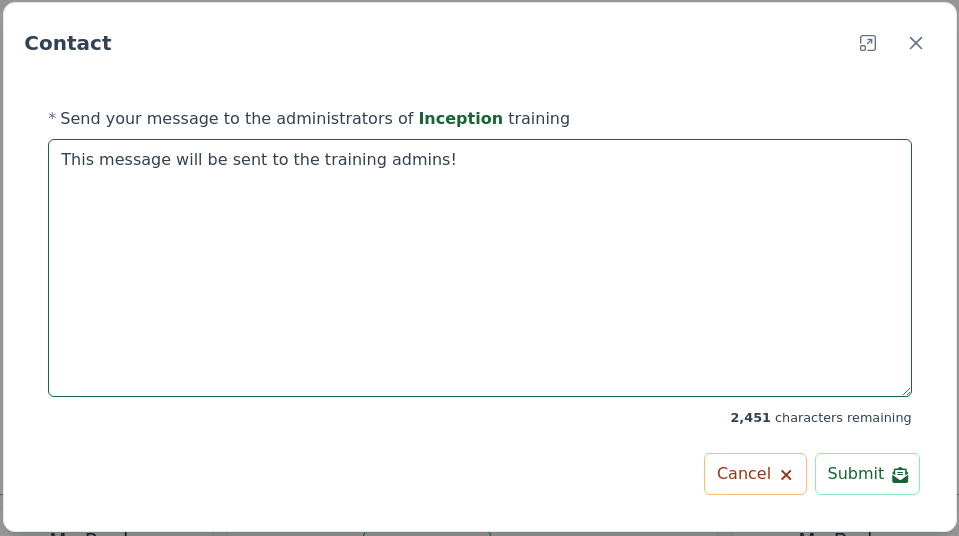Take a Training
A single training is also known as a SkillTree Project.
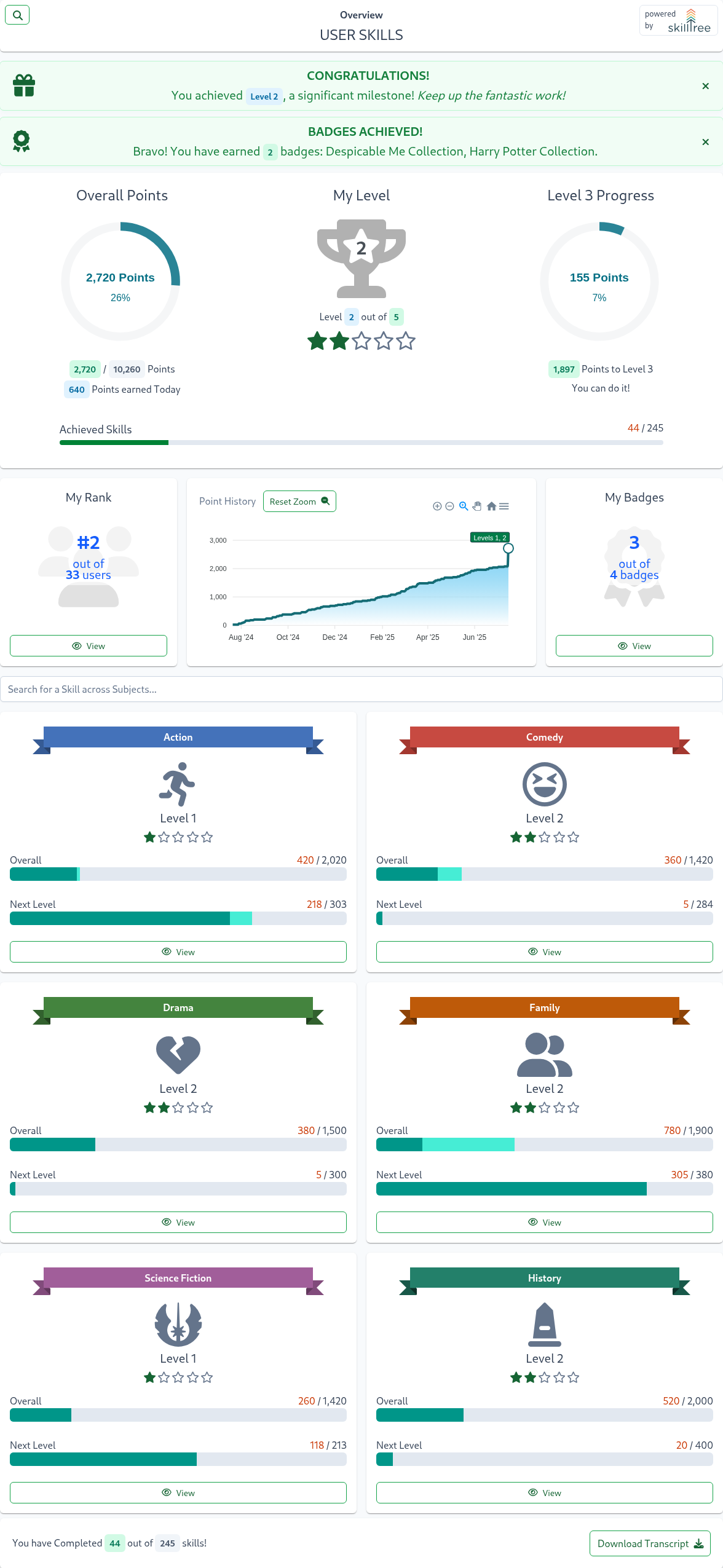
The training entry page provides an overview of your progress and includes the following key items:
- Overall Points: Displays your total points and progress across all skills
- Overall Level: Shows your current level and progress toward the next level
- Level Progress: Visual indicator showing your progress toward the next level
- Achieved Skills: Progress bar showing completed skills versus total available
- Point History: Time chart with historical depiction of your point progress
- Overall Rank: Your current standing among all users
- My Badges: Number of earned and available badges (only displayed if badges are configured for this training)
- Subjects: Displays your progress for each subject, including achieved levels and point progress
From here users can proceed to:
- My Rank Page: View your rank on the training leaderboard
- My Badges Page: View your earned and available badges
- Subject Page: View progress in a specific subject and all of its available skills
- Search and Jump to Skill: Quickly find any skill by name across all subjects and navigate directly to it
At the bottom of the page, you'll find a Download Transcript button that allows you to save a detailed record of your training progress. For more information about the transcript and its contents, check out the Transcript section.
My Rank Page
To access the My Rank page, click the View button inside the My Rank card. The My Rank page provides a comprehensive overview of your ranking, including:
- Your Rank: Your current position among all participants
- Current Level: Your current skill level
- Total Points: Your cumulative points across all skills
- Total Participants: Number of users participating in the training
- Level Distribution Chart: Visual breakdown of users across different levels
- Encouragements: System notifications that celebrate your progress and encourage you to maintain your lead in the learning journey
- Leaderboard: List of users ranked by points
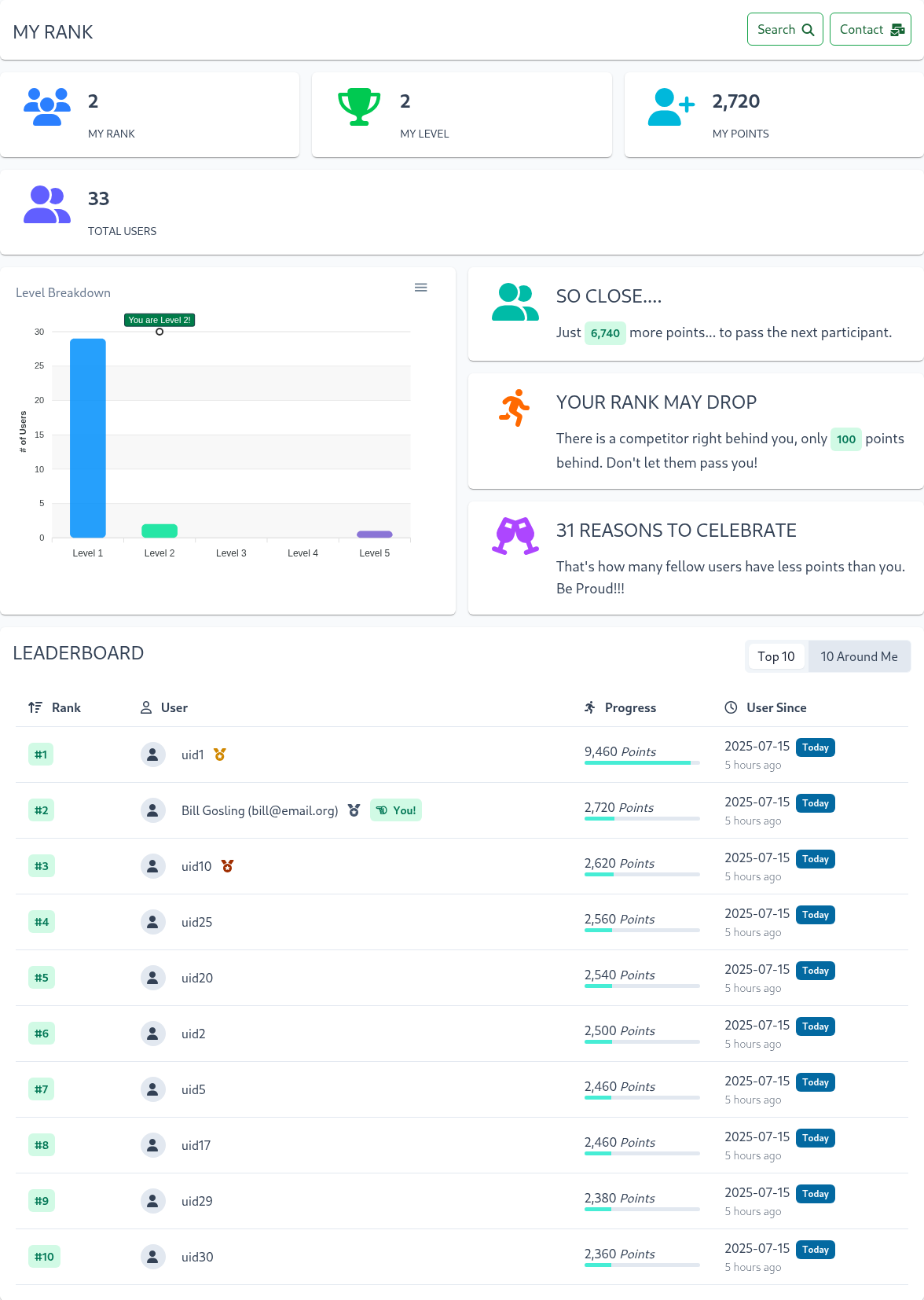
Tips
Use the 10 Around Me button to see your position relative to other participants on the leaderboard
My Badges Page
To access the My Badges page, click the View button inside the My Badges card. The My Badges page provides a comprehensive overview of your earned and available badges, including:
- My Earned Badges: A list of badges you've earned
- Available Badges: A list of badges you can still earn
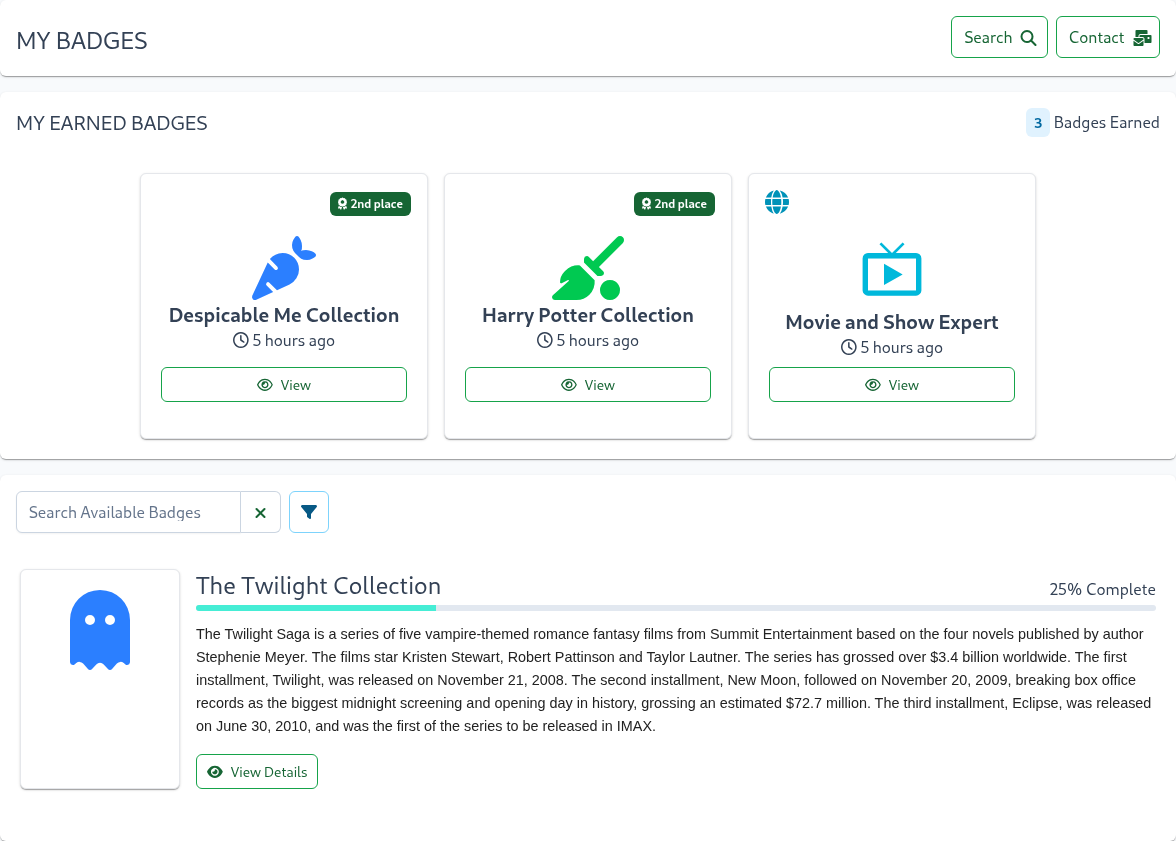
Available badges show your current progress for each badge. You can drill down into a badge to see your comprehensive progress and the remaining skills and points needed to earn it.
Tips
- Use the badge filter to show only project badges, gems, or global badges
- Use the badge name search to find a specific badge
You can also drill down into any earned badge to see the skills and points that contributed to earning it.
Subject Page
To navigate to a project page, click the View button inside the Subject card. Subjects offer similar progression features as the entire training, including:
- Subject Points: Overall subject points progress
- Subject Level: Shows your current level and progress toward the next level for this specific subject (which may differ from the overall training or other subjects)
- Subject Rank: Your standing among all users in this subject (which differs from the overall training or other subjects)
- Point History: Tracks your progress over time using a chart of your point progress in this subject
Following the overall subject progression displays, you'll find a list of all skills and their progress in the current subject.
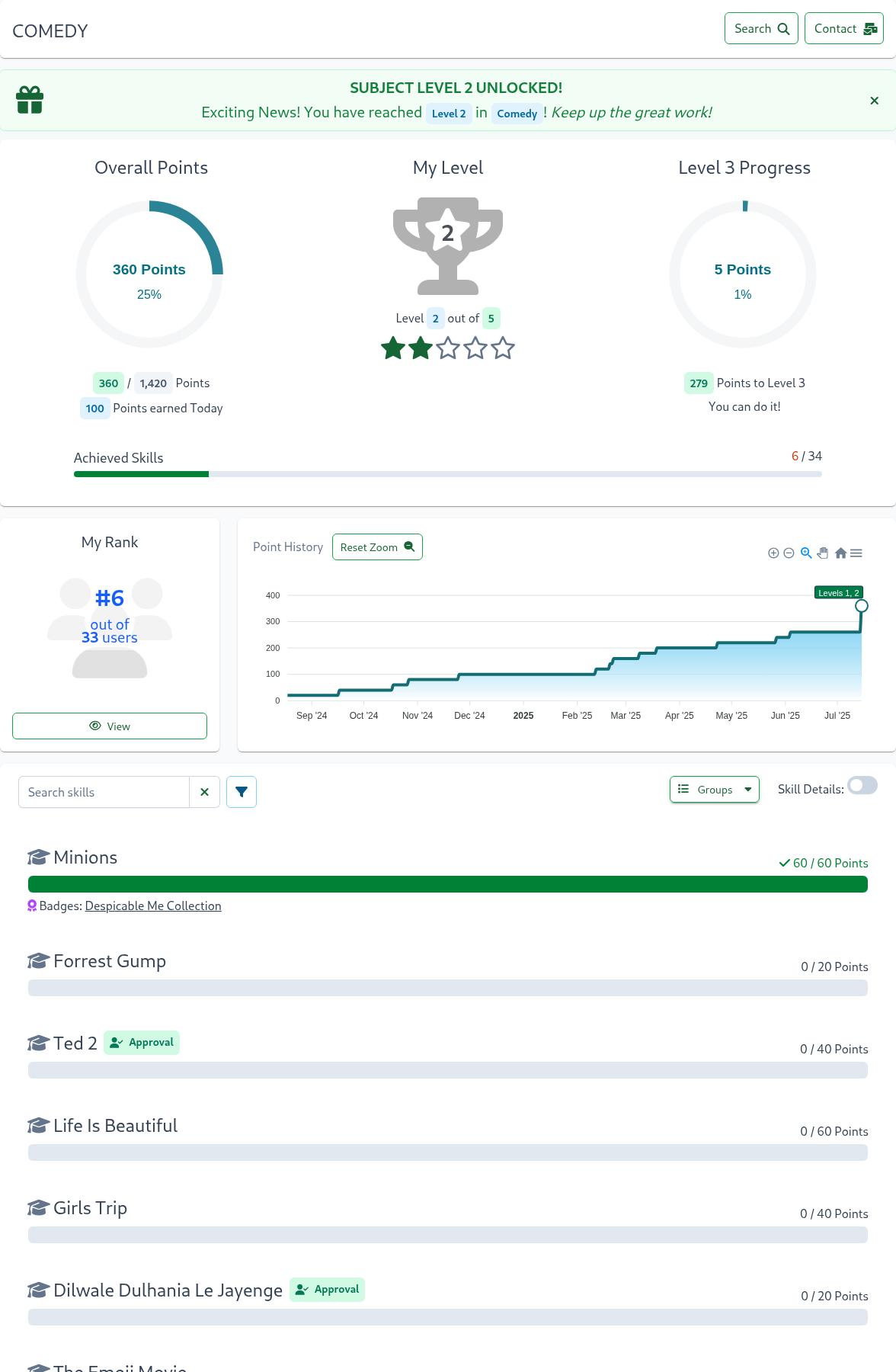
Each skill displays points and a progress bar showing completed points versus total available. Click on a skill name or progress bar to view its Skill Page.
Several optional items may appear based on the skill type and training configuration:
- Badges: Badges that this skill contributes to, with badge names linking to their respective pages
- Self-Reporting Tag: A tag indicating how this skill can be self-reported and consecutively achieved. For more details, see Self Reporting
- Skill Tags: Tags assigned to this skill by the training creator. If skills have tags, a tag filter appears above the skill list
- Skill Groups: Training creators can organize skills into groups. For more information, see Skill Groups
You can learn more about a skill in two ways:
- Click on skill name or progress bar to visit the Skill Page
- Enable the
Skill Detailsswitch in the top-right corner of the skills list. When enabled, additional skill details will appear under each skill, similar to the information on a single skill page.
Tips
- Use the skill name search above the skill list to find specific skills
- Use the skill type filter to the right of the search box to filter by specific skill attributes or types. The available filters are:
- Progress Filter: Filter skills by progress or completion status
- Attribute Filter: Filter skills by tags, pending approval, or badge membership
- Self-Reporting Filter: filter by one of the self-reporting types
Skill Groups
Training creators can optionally organize some or all of the subject's skills into groups. When skills are grouped, they will be organized under a Skill Group that includes a title, progress tracking, and collapse controls.
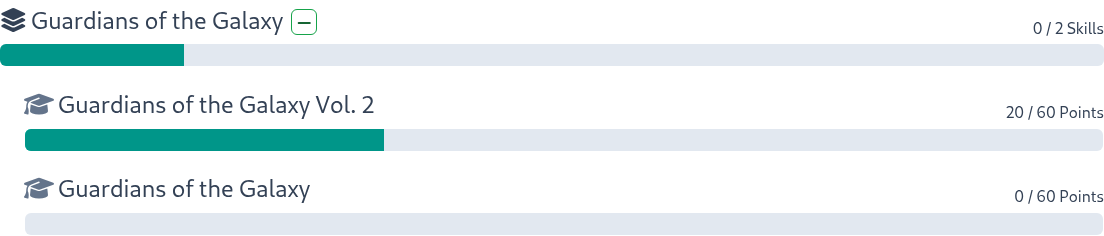
The expand/collapse controls appear next to each group's title. The expansion state is saved in your browser's local storage, so your preferences are maintained between sessions.
Tips
Use the expand/collapse all groups controls at the top of the skill list to manage multiple groups at once.
Badge Page
To access a Badge page, click the View button inside the My Badges card and then click on the View button for a specific badge.
The badge page shows badge's name, description, and overall badge progress followed by a list of skills and points that contribute to earning the badge. Earn all the skills and you will get the badge!
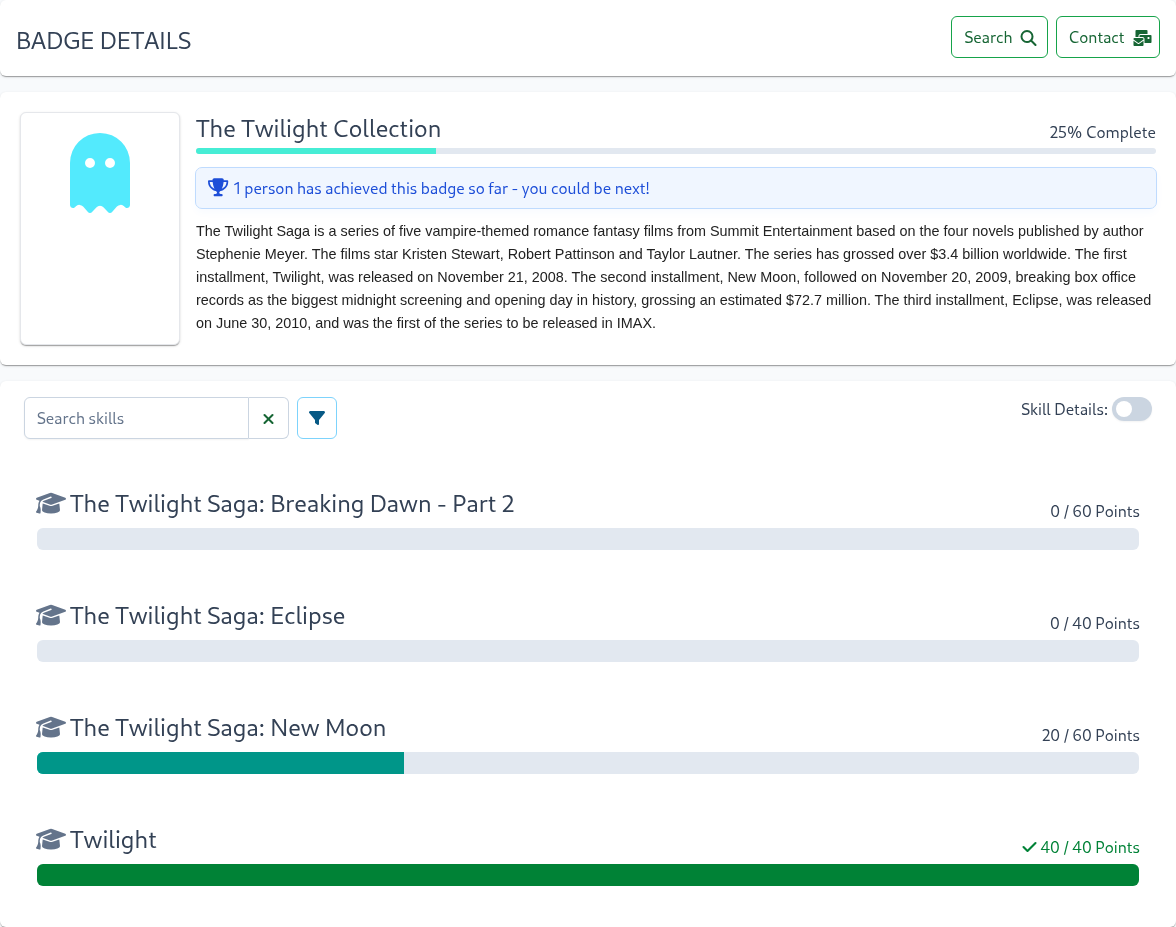
Each skill displays points and a progress bar showing completed points versus total available. Click on a skill name or progress bar to view its Skill Page.
Several optional items may appear based on the skill type and training configuration:
- Self-Reporting Tag: A tag indicating how this skill can be self-reported and consecutively achieved. For more details, see Self Reporting
- Skill Tags: Tags assigned to this skill by the training creator. If skills have tags, a tag filter appears above the skill list
You can learn more about a skill in two ways:
- Click on the skill name or progress bar to visit the Skill Page
- Enable the
Skill Detailsswitch in the top-right corner of the skills list. When enabled, additional skill details will appear under each skill, similar to the information on a single skill page.
Tips
- Use the skill name search above the skill list to find specific skills
- Use the skill type filter to the right of the search box to filter by specific skill attributes or types. The available filters are:
- Progress Filter: Filter skills by progress or completion status
- Attribute Filter: Filter skills by tags, pending approval, or badge membership
- Self-Reporting Filter: filter by one of the self-reporting types
Gems
Training creators may sometimes offer exclusive "Gem" badges, rare opportunities available only within a specific time window. To claim this coveted badge, you must complete all its required skills before the deadline. The expiration date is prominently displayed on the badge card across all badge views: My Badges, and the Badge details page.
Bonus Award
Certain badges feature a Bonus Award, adding an exciting competitive element by granting a special badge token when completed by the deadline.
You'll find a clear deadline message for the Bonus Award displayed below the badge's name. If earned, the additional award icon will appear in the badge card across all views: on your My Badges page and the Badge details page.
Skill Page
To access a Skill page, simply click on the skill's name or progress bar from the Subject Page. A Skill represents a single, focused step in your learning journey. The skill description will guide you on how to master it.
The Skill Overview page provides a comprehensive view of your progress, including:
- Skill name and description
- Total available and earned points
- Points earned today
Repetition is often essential for effective learning, so some skills may require multiple successful completions. The training configuration determines whether you can earn multiple completions immediately or if there's a time window requiring a minimum number of hours between completions. The Skill Overview's progress and information cards clearly show how many occurrences/points are available and how many have been completed.
![]()
Additional optional elements may appear in the skill details, depending on the skill type and configuration:
- Badges: Links to badges earned by completing this skill
- Self-Reporting: Instructions for self-reporting progress and achieving consecutive completions (see Self Reporting for more details)
- Skill Tags: Categories assigned by the training creator
- Prerequisites: A list of required skills and a visual diagram of their relationships
- Slides: Optional presentations to further enhance training materials
- Enhanced Media: Optional video or audio content to enrich the learning experience
- Expiration: A clear deadline indicating when the skill will expire (if applicable)
Use the Next and Previous buttons at the top of the skill page to move between skills.
Keyboard Shortcuts
Navigate between skills using these keyboard shortcuts:
- Previous Skill:
Ctrl + Alt + p(p for previous) - Next Skill:
Ctrl + Alt + n(n for next)
You can customize these shortcuts on your Preferences page.
Self Reporting
Skills with a self-report tag can be marked as completed directly by the learner. For example, the skill below has an Honor tag and can be earned immediately.

Here multiple self-reporting types that skills can be created with:
- Honor System: Points are awarded immediately upon self-reporting completion
- Approval Queue: Your request enters an approval queue for review by training administrators
- Quiz: Pass a knowledge check with multiple questions
- Survey: Complete a feedback survey to earn credit
- Audio/Video: Watch or listen to multimedia content to earn credit
Honor
After completing the tasks and actions outlined in the skill's description, click the Claim Points button to earn points.
Approval
After completing the required tasks and actions, click the Begin Request button to submit your request for approval. You'll see a justification input field, which may be optional or required. The skill's description may specify what information should be included in your justification.
Once you've entered your justification, click the Submit button to send your request for approval. If approved, you'll receive points; if denied, no points will be awarded. However, both your request and the response will remain visible in the history below the description.
The justification field uses the SkillTree Rich Text Editor, allowing for a wide range of information to be included in your justification.
The editor offers the following features:
| Feature | Shortcut | Explanation |
|---|---|---|
| Copy & Paste | Ctrl+C / Ctrl+V | Paste anything from browser, screenshot, excel, powerpoint, etc. |
| Headings | Ctrl+Alt+t | Supports 6 different sized headings |
| Bold | Ctrl+B | Apply bold formatting to text |
| Italics | Ctrl+I | Apply italic formating to text |
| Strike | Ctrl+S | Apply |
| Font Size | Ctrl+Alt+s | Apply a specific font size to text |
| Line | Ctrl+L | Insert a horizontal line seperator |
| Blockquote | Alt+Q | Apply quote formatting to line(s) of text |
| Unordered List | Ctrl+U | A bulleted list |
| Ordered List | Ctrl+O | A numbered list |
| Indent | Fn+Tab | When creating a list, this will indent the list one level |
| Outdent | Fn+Shift+Tab | When creating a list, this will outdent the list one level |
| Image | Ctrl+Alt+i | Insert an image. Images may be chosen from a local file, a URL, or copy and pasted. |
| Link | Ctrl+Alt+r | A hyperlink to an external resource |
| Attachments | Ctrl+Alt+a | Attach a file to the description. Attached files will be stored on the SkillTree server and a link for downloading the attachment will be provided. |
| Inline Code | Ctrl+Shift+C | Apply code style formatting inline |
| Code Block | Ctrl+Shift+P | Apply code style to a multiline section |
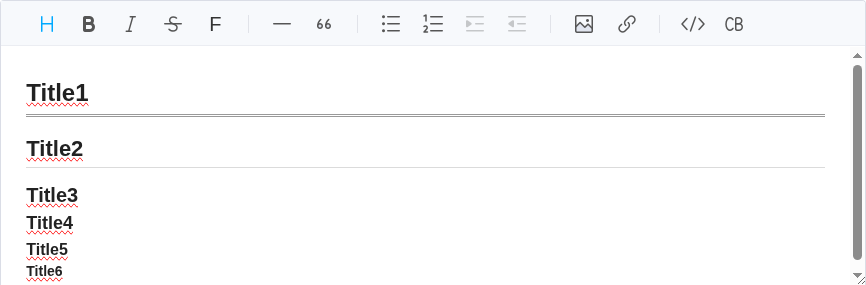
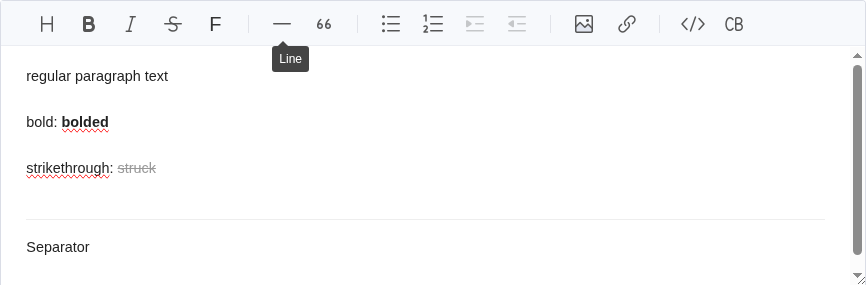
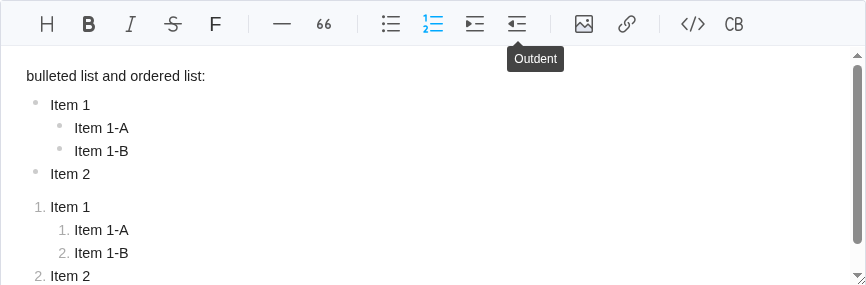
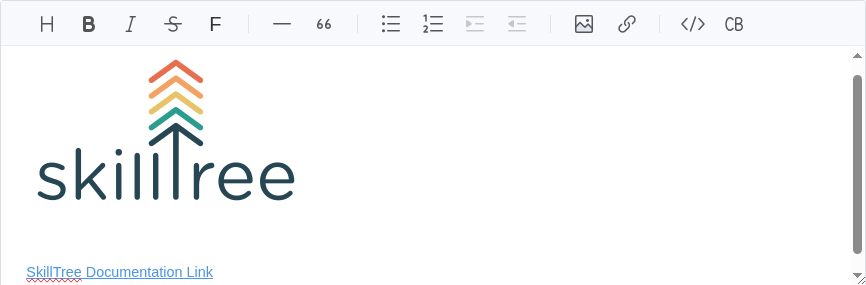
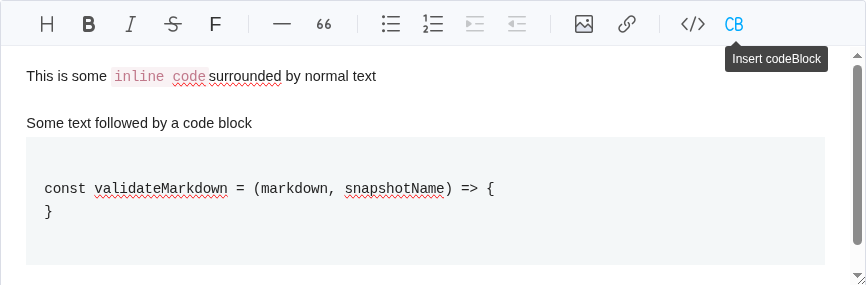
Quiz
To earn points for this quiz-based skill, you'll need to complete a quiz by answering all questions correctly. Click the Take Quiz button to get started. Be sure to review the skill's description for any important details before you begin.
Please visit Quizzes and Surveys section for further details on how to take a quiz.
Survey
To earn points for this survey-based skill, you'll need to complete a survey by answering all the questions. Click the Complete Survey button to get started. Be sure to review the skill's description for any important details before you begin.
Please visit Quizzes and Surveys section for further details on how to take a survey.
Slides
Some skills may include additional presentation materials in the form of slides, which appear above the skill's description.
The built-in slide viewer offers:
- Intuitive navigation between slides - Use the previous and next buttons at the bottom of the slide viewer
- PDF download capability - Access the download button at the bottom right of the slide viewer
- Full-screen presentation mode - Click the full-screen button at the top right of the slide viewer
- Slide resizing - Drag the bottom-right corner handle that appears on hover
Tips
Resize the slides by dragging the bottom-right corner. Your preferred size will be saved in your browser's local storage.
In full-screen mode:
- Navigate using
left/rightarrow keys - Access navigation controls by hovering near the bottom
- Exit using the
Escapekey or the exit button in the navigation controls
Audio/Video
To earn points for this audio/video-based skill, you must watch or listen to the entire clip. The video/audio player is located above the skill's description.
Tips
Resize the video by dragging the bottom right corner. Your preferred size will be saved in your browser's local storage.
Prerequisites
Skills with prerequisites will display a locked icon on their progress bar. All the prerequisites must be completed before the skill can be unlocked. Below the skill description, you'll find a diagram showing all required skills and their progress.
Tips
You can navigate to prerequisite skills by clicking directly on a node in the graph or by selecting a skill name from the prerequisites table below.
Expiration
Training creators can configure skill achievements to expire after a set period, allowing users to re-earn them later. There are two types of expiration:
Date-Based Expiration
Skill achievements expire on a specific date and can be re-earned afterward. The expiration date is displayed above the progress bar, right below the earned points.
Time-Based Expiration
Skill achievements expire after a set number of days but can be re-earned at any time. Each time the skill is completed, the timer resets and the expiration is extended by the configured number of days. The expiration deadline and an option to re-perform the skill are displayed above the progress bar, right below the earned points.
Quizzes and Surveys
Take a Quiz
Before taking a quiz, you'll see a splash page with important details:
- Number of questions
- Time limit (if applicable)
- Number of attempts (which may be unlimited)
- Quiz description (if provided)
Click the Start button to begin the quiz.
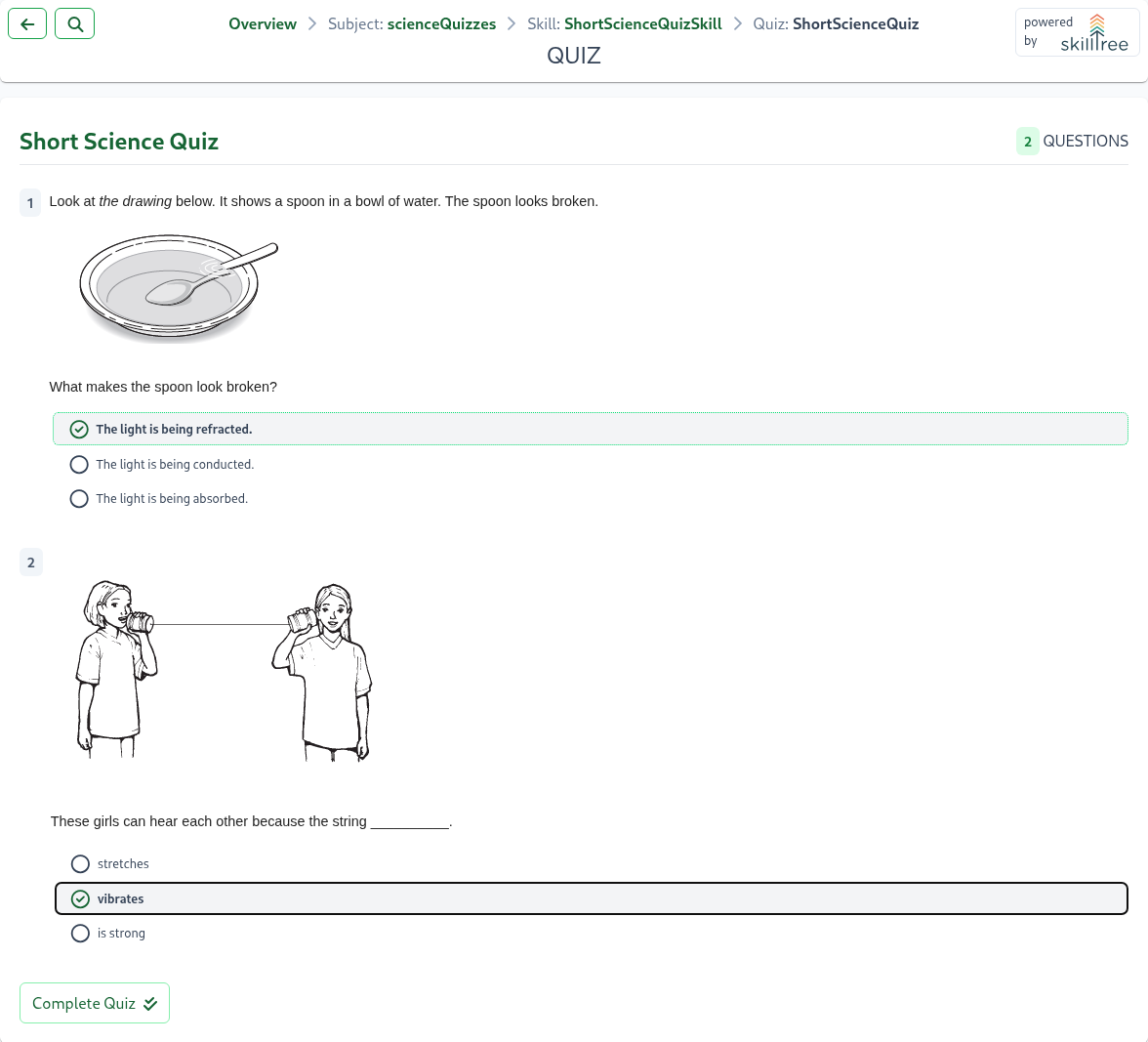
You may encounter three types of questions:
- Multiple Choice: Select one correct answer
- Multiple Answers: Select all correct choices to earn credit
- Input Text: Free-form text response, graded by quiz administrators
- Matching: Match items from one list with their correct matches in another list
To finish the quiz, click the Complete Quiz button. The results page will then appear. If your quiz only includes Multiple Choice and Multiple Answers questions, it will be automatically graded by the system.
If your quiz includes Input Text questions, these will be manually graded by quiz administrators. When you complete the quiz, administrators will be notified and the quiz will be marked as "Needs Grading."
Tips
You can always review your quiz attempts, including those awaiting grading, on the Quizzes and Surveys History page.
If you answer the required number of questions correctly, your quiz will be marked as Passed and you'll receive credit. Otherwise, it will be marked as Failed. You may be able to retake the quiz if you haven't exceeded the maximum number of attempts (some quizzes offer unlimited attempts).
Good To Know
Quiz creators have several configuration options:
- Number of correct answers needed to pass
- Time limit for completion
- Maximum number of attempts
- Randomization of questions and answers between attempts
- Option to show correct answers on failed attempts
- Option to retake only incorrect questions
- Option to show quiz description during the quiz
- Ability to add answer hints for each question
Take a Survey
Before starting a survey, you'll see an overview page with:
- The total number of questions
- A description of the survey (if provided)
Click the Start button to begin.
You'll encounter four types of questions:
- Multiple Choice: Choose one correct answer
- Multiple Answers: Select all correct options to earn credit
- Input Text: Provide a free-form text response
- Rating: Use a star-based rating system
To complete the survey, click the Complete Survey button.
Tips
You can always review your survey completions on the Quizzes and Surveys History page.
Training Wide Search
Training-wide search functionality enables users to quickly find and navigate to any skill, subject, or badge by name. This is an effective method to jump directly to any skill, subject, or badge from any page of the training.
The search can be activated either through a dedicated search button in the top right corner of the training or by using customizable keyboard shortcuts.
- To initiate the search via the search button, click the Search button in the top right corner of the training page.
- To initiate the search via a keyboard shortcut, press Ctrl + K to open the search box.
Once the search is initiated, the search modal will appear in the middle of the screen.
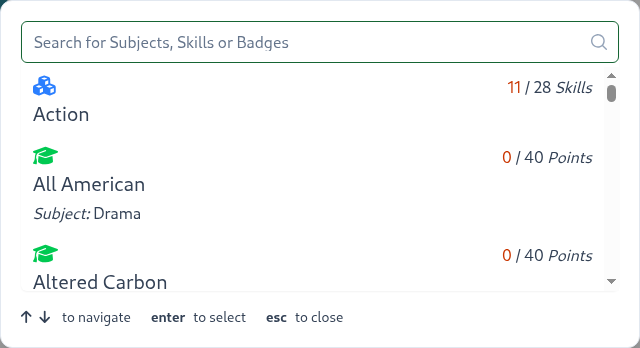
To use the search:
- Type the name of the skill, subject, or badge you are searching for into the search box.
- Use the up and down arrow keys to navigate through the search results.
- Press Enter to select a skill, subject, or badge.
- Press Escape to close the search modal.
Shortcut Customization
To customize the keyboard shortcuts for training-wide search:
- Click on the User icon in the top right corner of the training page and select Settings.
- Navigate to the Preferences tab and select Preferences tab.
- In the "Keyboard shortcuts when taking a training" section, update the "Search" input and click Save.
Transcript
Download your training transcript using the Download Transcript button at the bottom of the training entry page. The transcript provides:
- A comprehensive overview of your progress, including total points earned, badges, level, and skills
- Detailed pages for each subject, listing all skills and their current completion status
Contact
Each training is managed by dedicated administrators who have exclusive administrative access and specialized knowledge of that training. To reach them, click the Contact Project button in the top right of the page title.