Skills Catalog
Skills Catalog is a feature that facilitates the re-use of skills across projects. Skills can be exported to the Catalog which makes those skills available for re-use in other projects. Once exported to the catalog, those skills can be easily imported into other projects as a read-only skill with the exception of the points field to allow the imported skill's point values to be scaled to the point values within the importing project (importing projects may NOT change the number of required ocurrences). As skill occurrences are reported to the original project they are also automatically propagated to the imported skills within other projects. Changes to the original skill (ex. description, occurrences) are automatically synchronized to all the imported skills as well.
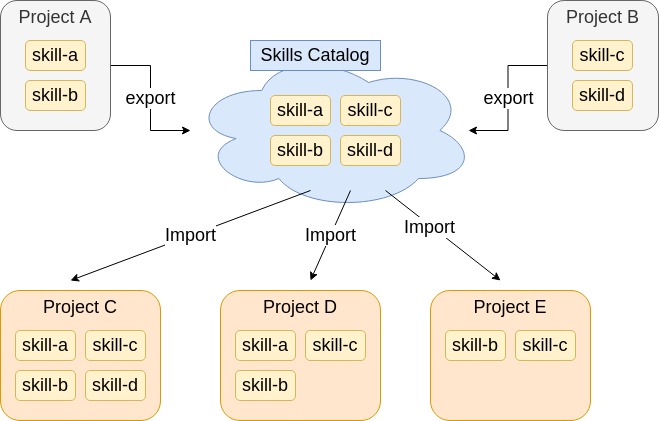
In the diagram above two skills from Project A and two skills from Project B were exported to the Skills Catalog. These skills were then imported by three different projects.
Exporting Skills
To export to the Skills Catalog please navigate to the Skills page (Project -> Subject), then select skills to export and click on the Action button located on the top-right above the skills' table. Select Export to Catalog and proceed with the catalog export.
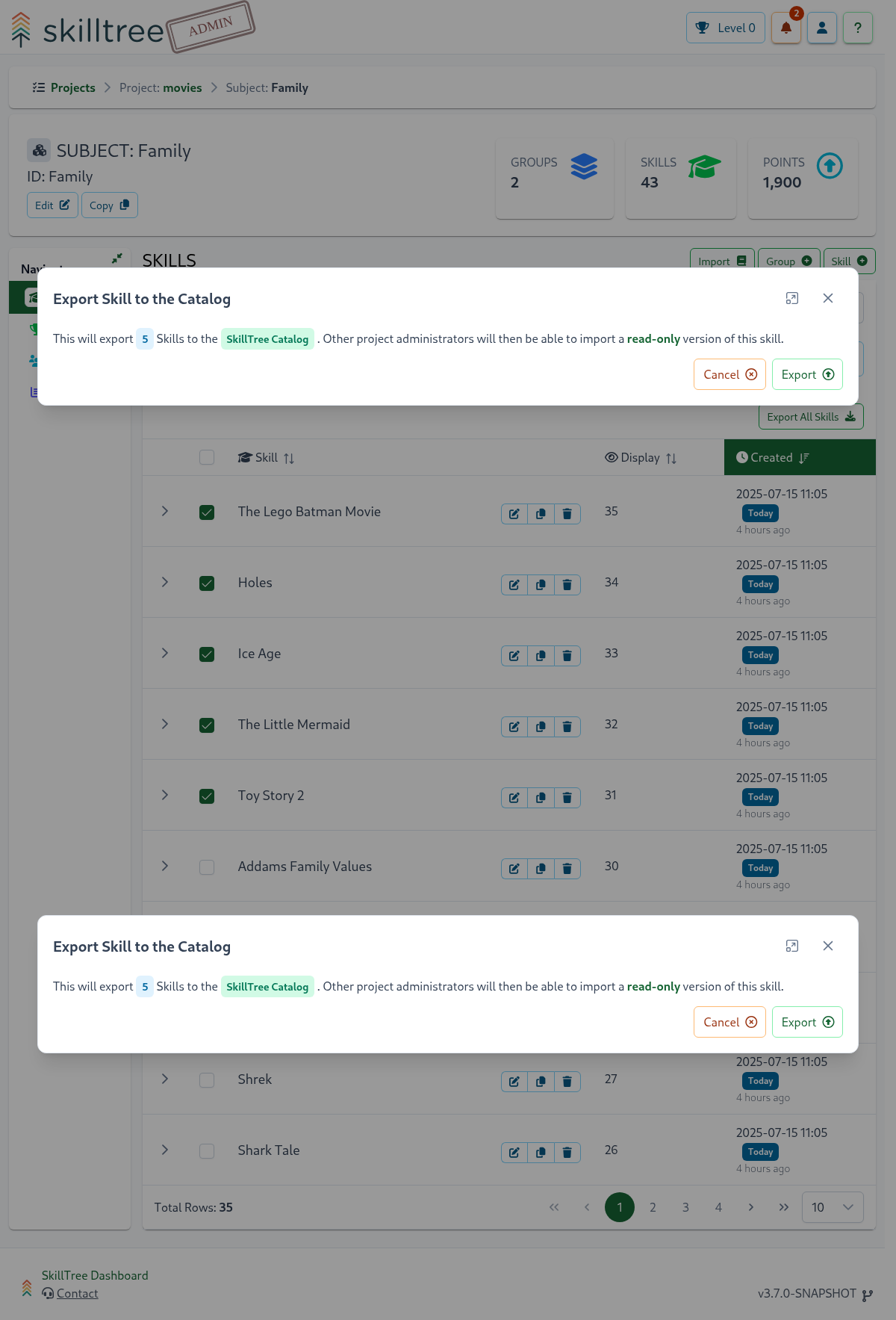
Once skills are exported to the Catalog you will see an "Exported" tag next to each skill. You can also review and manage currently exported skills on the Skills Catalog page (Project -> Skill Catalog)
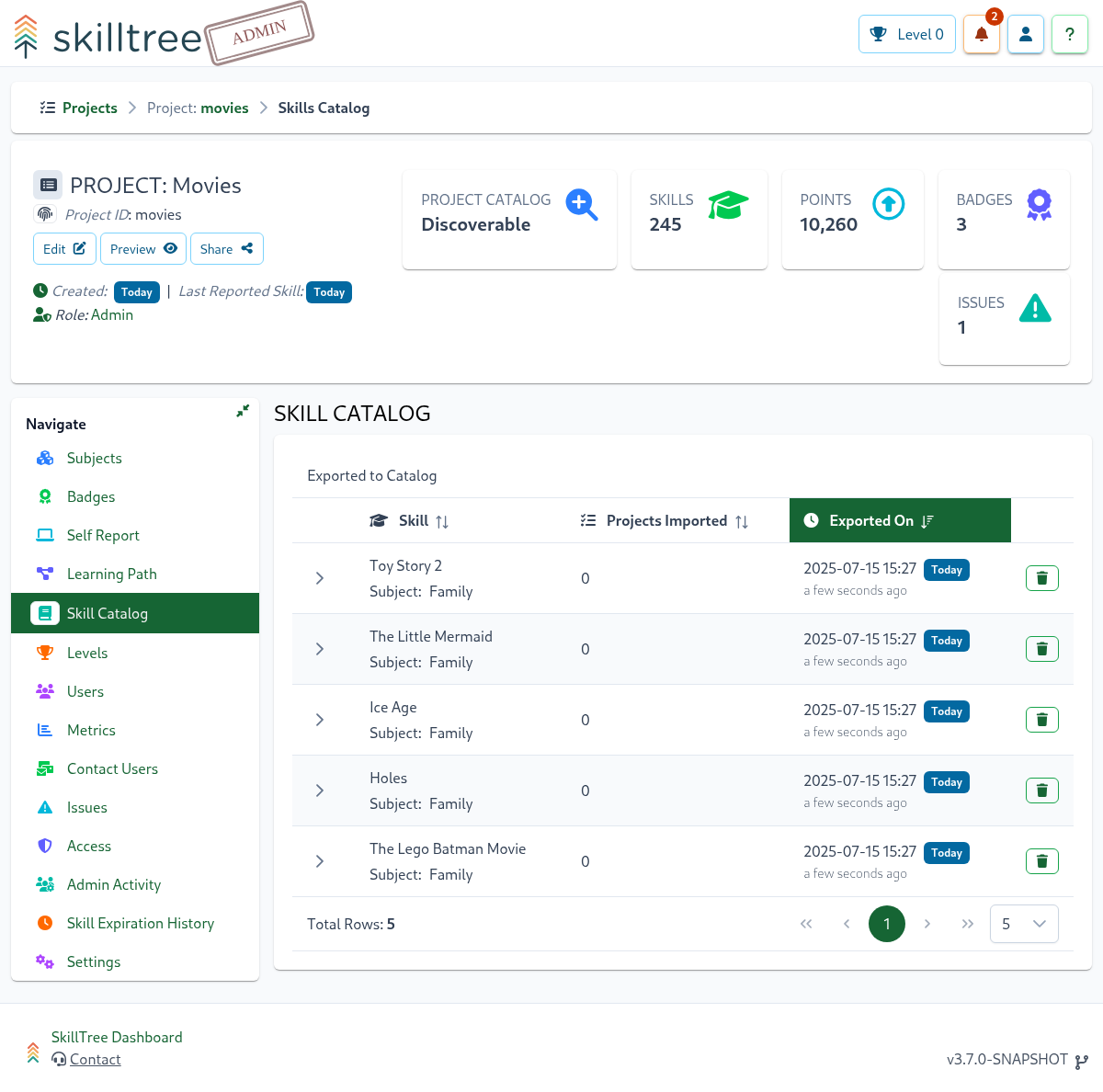
Please note that:
- all the skills under a subject can be easily selected for export via the
Select Allbutton - skill name and ID duplicates are not allowed in the Skill Catalog
- to export skills under a group - expand that group then select at least one skill and click
Action -> Export To Catalogunder that group
Importing Skills
To import skills please follow these steps:
- Import one or more skills - skills will be disabled; disabled skills do not contribute to the overall points and skill occurrences do not propagate to the imported skills prior to import finalization (step 3)
- (Optional) Adjust imported skills'
Point Incrementto match your project's point system/layout - Finalize imported skills - user points from the original project are migrated and level achievements are calculated. After finalization, user points and achievements against the original exported skill will continue toi be propagated to the imported copy as they take place.
Catalog Skills can be easily imported by navigating to the subject's page (Project -> Subject) and clicking the Import button on the top right. The import dialog allows users to locate, select and import one or more skills.
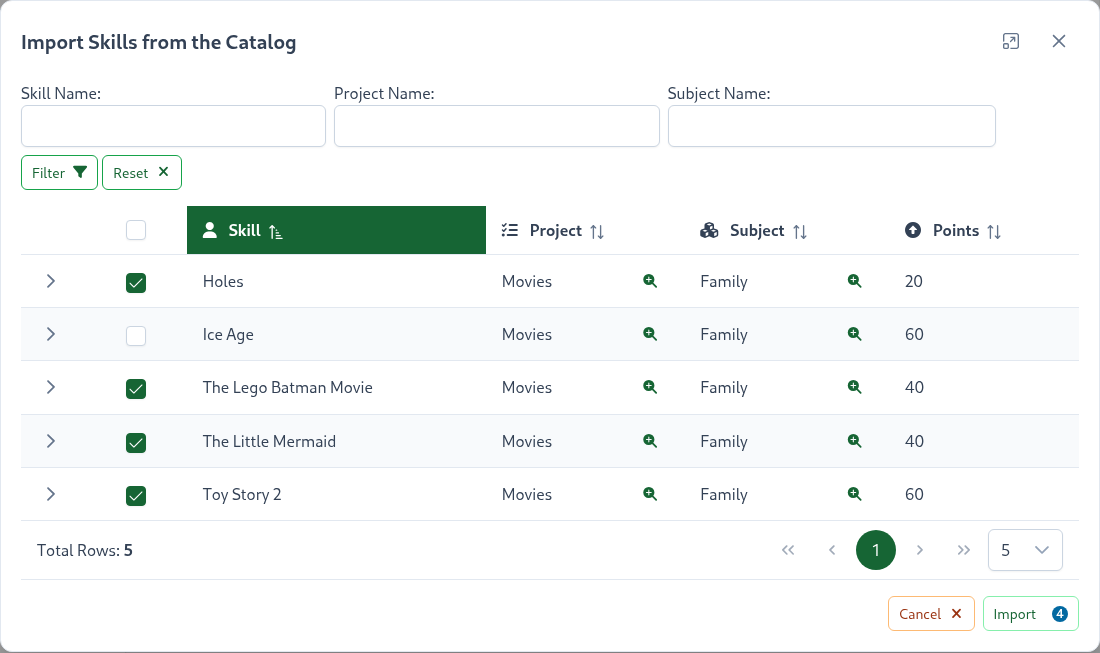
After skills are initially imported they are in a disabled state. Disabled state means:
- Skills do NOT contribute to the overall project or subject points
- Skill occurrences do not propagate to the imported skills and can NOT be self-reported (if the original skill is a self-reported skill)
- Skills are not visible on the Skills Display and/or Progress and Ranking views
- Skills can NOT be added to badges
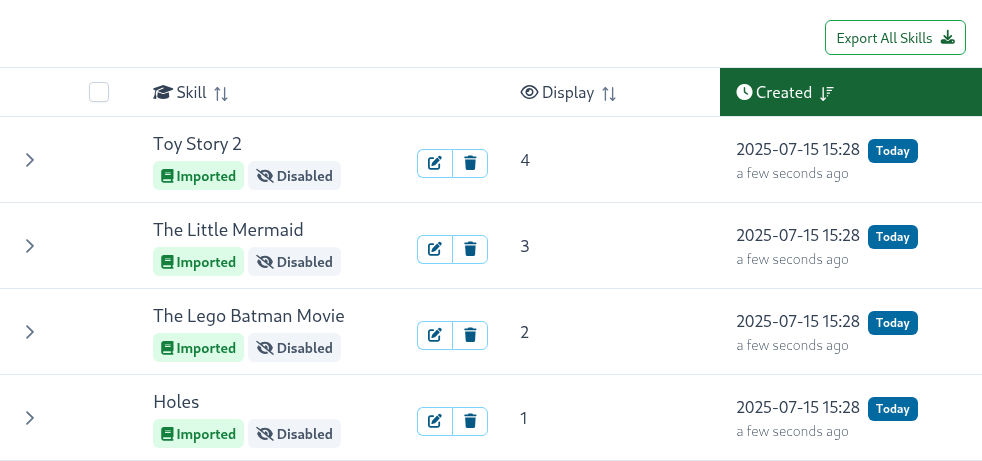
Tips
To import skills into a Skill Group expand the group and click the Import button under that group.
The next step is optional - change the Point Increment for each imported skill. The Point Increment as defined in the originating project may not work well for the point system in your project. For example, most of the skills in your project may be 10 points but the imported skill(s) define the increment as 100 points, which would cause the imported skill to have an outsized impact on level achievements within your project. To adjust the point increment for an imported skill please click on the button.
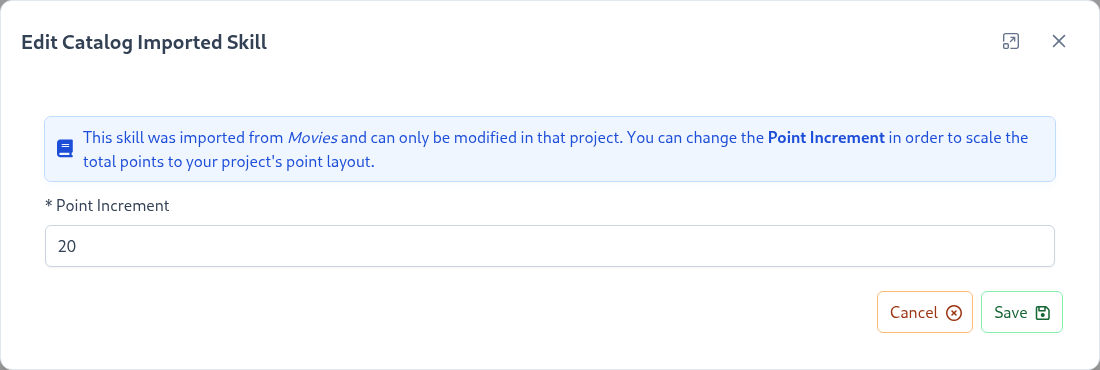
Tips
Please note that only Point Increment can be modified, the rest of the skill's attributes can only be mutated within the original project.
Once the skills of interest are imported and optionally edited, then it is time to Finalize the import. The finalization process enables the imported skills, migrates users' points and calculates achievements for those users.
Tips
Please note that it is important to import all the intended skills before performing the finalization step. Finalization migrates users' points from the original project and calculates achievements. Since adding new skills changes the point layout of the project, incremental import/finalization may cause users to prematurely achieve levels.
Once at least one skill is imported, the SkillTree Dashboard display the finalization alert with a Finalize button.

Please click the Finlize button to get started. Please note that the finalization process is expensive and may take several minutes.
Finalization
Finalization is a very important step in completing the import of skills. The Finalization process will make the following modifications:
- Imported skills will now contribute to the overall project and subject points.
- Skill points are migrated to this project for all the users who made progress in the imported skills (in the original project).
- Project and subject level achievements are calculated for the users that have points for the imported skills.
The Finalization process exists to protect importing projects from premature level achievement. Levels' are, by default, calculated based on a percentage of subject/project points, therefore as skills are added/imported the points required to achieve a particular level are adjusted and any users who meet the current requirements are awarded those level achievements. Consequently, as a best practice, it is important to import as many skills of interest as feasible before executing Finalize.
Tips
Please note that the finalization process is expensive and may take several minutes to complete.
Good To Know
This section will cover several features and inner-workings of the Skills Catalog.
Skill occurrences propagation
When skill occurrences are reported for a skill that was exported to the catalog, SkillTree checks whether that skill was imported by other projects. For every imported instance the occurrence is queued up to be propagated to the imported skills. The queue is handled in an asynchronous manner so there is a small delay before the skill occurrence is propagated to each importing project.
Modify skill in the original project
Catalog exported skills can be mutated at any time. After the attributes of the original skill are mutated they are queued up to be propagated to all imported versions of the edited skill. Please note that skill attribute propagation is performed asynchronously, it may take a few moments for changes to appear in all imported skills.
Tips
Skill's attributes are propagated with the exception of the Point Increment attribute. The Point Increment attribute is only copied initially and thereafter managed within the importing project.
Self Reporting and Imported Skills
As skill occurrences are reported to the original project they are also automatically propagated to all imported copies in other projects. Generally skill occurrences are not allowed to be reported against an imported skill copy, after all it is meant to be read-only.
The one exception to this restriction is self-reported skills. Self-reported skills can be reported to the original skill OR to any of its imported copies. Regardless of whether it was reported against an imported copy or the natively declared skill, the points are applied to the original AND all of its copies (assuming points are due based on the current configuration and the reported user's prior contributions). When a self-reported skill occurrence is reported to the imported copy then the request is simply routed to the originally-declared skill. From there on the flow is identical to any skill occurrence that is being reported to the original skill.
The Self-reporting request points button is visualized for each imported skill in the Skills Display and Progress and Rankings views. Skills Catalog supports all the self-reporting types (Honor System, Approval Queue, Quiz, and Survey), to learn more please visit the Self Reporting section.
Catalog and Skills Prerequisites
Skills with prerequisites can NOT be exported to the Skills Catalog. Since those skills require completion of its prerequisites first they make poor candidates for re-use in other projects.
On the other hand imported skills can be added as prerequisites to an importing project's native skills.
Imported skills and badges
Imported skills can be added to a project badge. However, imported skills have to be finalized before they can be added to a badge - disabled skills are not eligible.
Deleting exported skills
When a skill exported to the Skills Catalog is removed all of its associated imported skills will also be removed. SkillTree will warn a dashbaord user if that skill was imported in other projects. However, please remove with care.