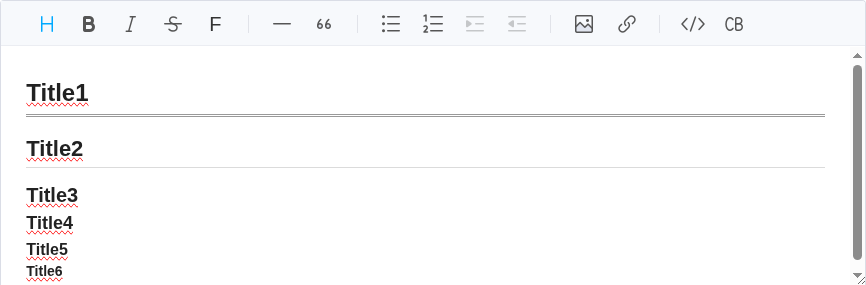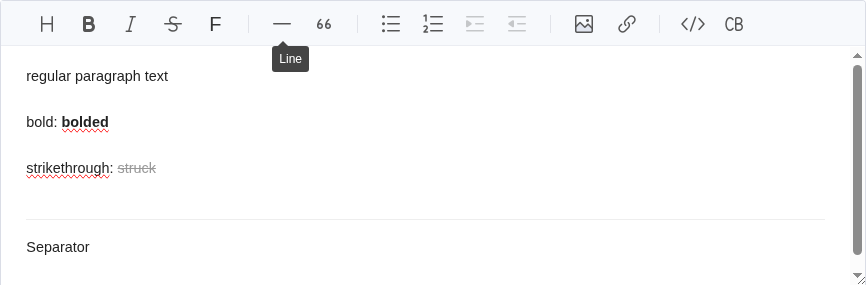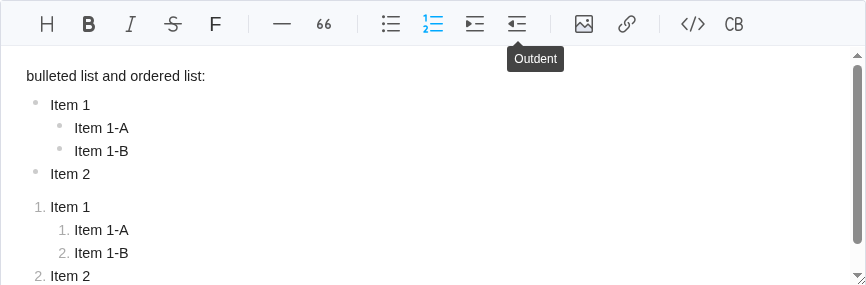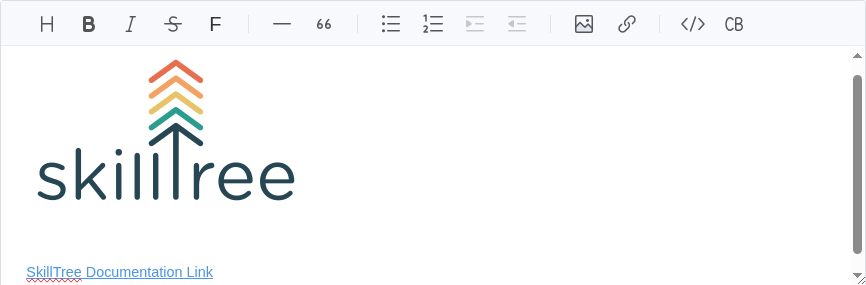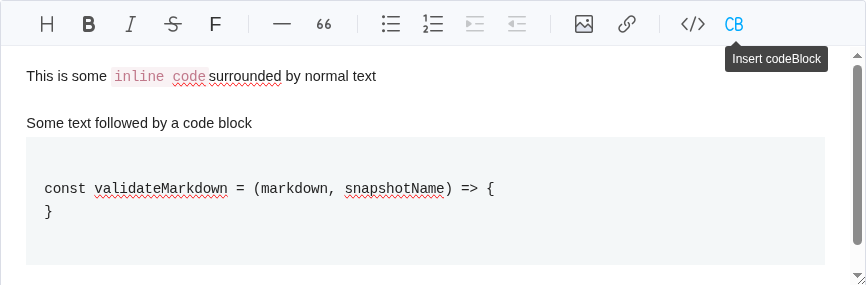Description Editor
The SkillTree description editor is a full-featured Rich Text Editor. The editor is used in the dashboard to provide descriptions for Projects, Subjects, Skills, Badges, and also for sending emails to users and project administrators.
The editor offers the following features:
| Feature | Shortcut | Explanation |
|---|---|---|
| Copy & Paste | Ctrl+C / Ctrl+V | Paste anything from browser, screenshot, excel, powerpoint, etc. |
| Headings | Ctrl+Alt+t | Supports 6 different sized headings |
| Bold | Ctrl+B | Apply bold formatting to text |
| Italics | Ctrl+I | Apply italic formating to text |
| Strike | Ctrl+S | Apply |
| Font Size | Ctrl+Alt+s | Apply a specific font size to text |
| Line | Ctrl+L | Insert a horizontal line seperator |
| Blockquote | Alt+Q | Apply quote formatting to line(s) of text |
| Unordered List | Ctrl+U | A bulleted list |
| Ordered List | Ctrl+O | A numbered list |
| Indent | Fn+Tab | When creating a list, this will indent the list one level |
| Outdent | Fn+Shift+Tab | When creating a list, this will outdent the list one level |
| Image | Ctrl+Alt+i | Insert an image. Images may be chosen from a local file, a URL, or copy and pasted. |
| Link | Ctrl+Alt+r | A hyperlink to an external resource |
| Attachments | Ctrl+Alt+a | Attach a file to the description. Attached files will be stored on the SkillTree server and a link for downloading the attachment will be provided. |
| Inline Code | Ctrl+Shift+C | Apply code style formatting inline |
| Code Block | Ctrl+Shift+P | Apply code style to a multiline section |