Learning Path
The Learning Path feature adds another facet to the overall gamification profile, which forces users to complete skills in a specified order. Project administrators can configure a learning path using the project's Badges or Skills. For example, if you set up a simple Learning Path of Skill A -> Skill B then Skill A will serve as a prerequisite to Skill B and no points will be awarded toward Skill B until Skill A is fully accomplished.
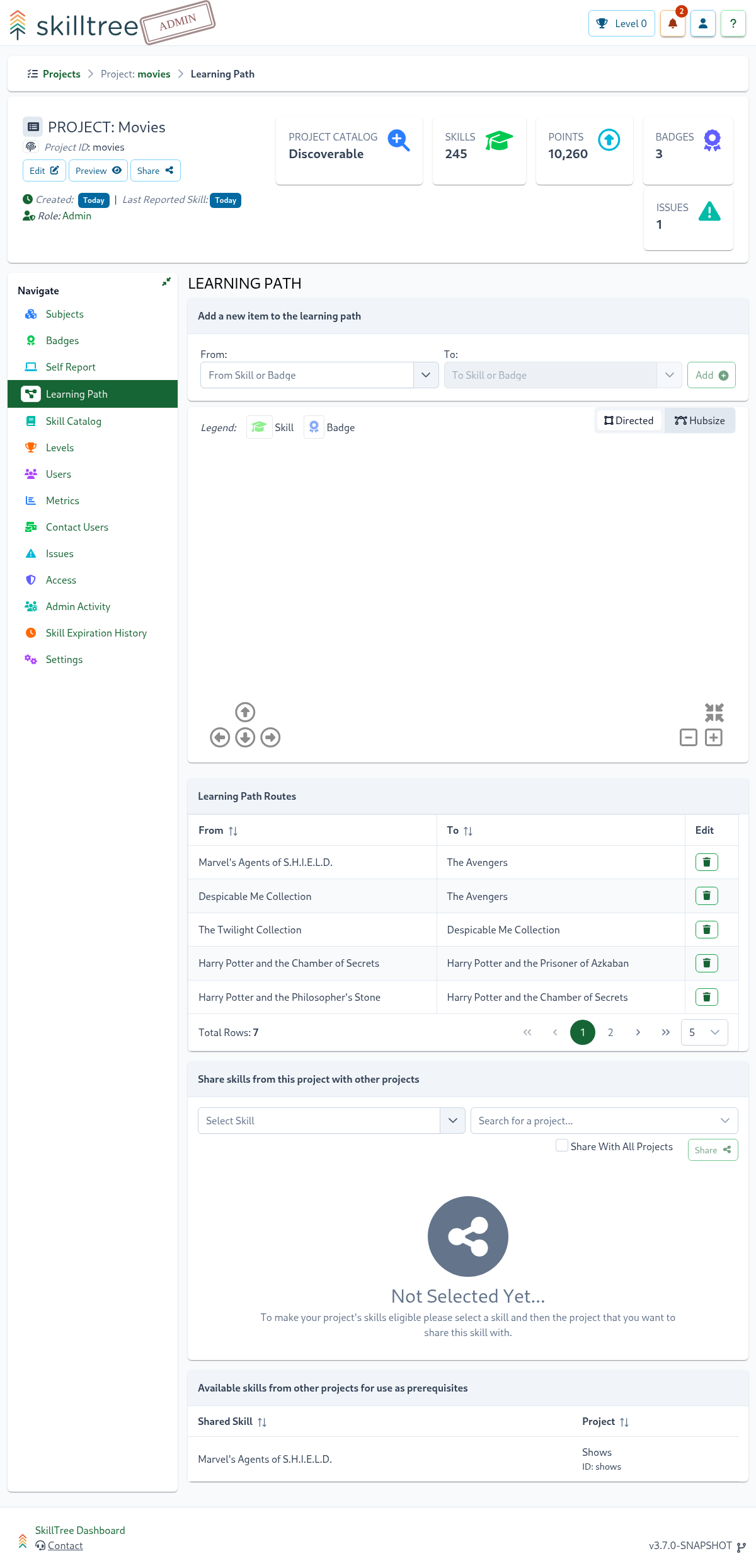
Tips
Please note that setting up a Learning Path is an optional feature, so don't feel pressure to configure it right away or at all. You can always add at a later time.
To add a dependency, navigate to Project -> Learning Path then use the Add a new item to the learning path component to start adding skills and badges.

Both From and To Input fields support Badges and Skills. The skill/badge specified in the From field will serve as a prerequisite to the skill/badge specified in the To field. The great news is that you can build an extensive learning path for your students by mixing skills and badges.
Good To Know
SkillTree will discover circular learning paths at the time of from and to selection and prevent administrators from adding an erroneous learning path route.
Best practices
- Do not create very complex learning paths - a simple, direct and shallow prerequisite chain/tree is the best approach.
- Instead of adding a large amount of prerequisite skills consider adding all of those skills to a badge and then using that badge in the Learning Path instead
- Use prerequisites sparingly as they complicate the training profile
Cross-Project Prerequisites
Cross-Project Prerequisites facilitate cross-application training and enable users to become domain experts across several applications. These dependencies are critical when actions are required to be performed in more than one tool in order to complete a task.
To create a cross-project skill:
- In
Project Anavigate toProject -> Learning Path - Scroll down to the
Share skills from this project with other projectssection - Select a skill to share with other projects, for example,
Skill Ais selected - Select which project to share the skill with OR share will all projects, click
Sharebutton- for example,
Skill Ais shared withProject B
- for example,
- In
Project Bnavigate toProject -> Learning Path, you will see thatSkill Awas shared with this project underAvailable skills from other projects for use as prerequisitessection - Now in
Project BSkill Acan be added as a prerequisite to any local skill