Global Badges
Global Badges recognize and reward users for achieving skills and levels across multiple projects. These badges help track and celebrate comprehensive skill development that spans different project boundaries. Global Badges can include skills and levels from any project you have Admin access to.
Overview
Global Badges are awarded when users meet specific criteria that can include:
- Skills from multiple projects
- Project level achievements
- Any combination of the above
Components of Global Badges
Project Levels
Earn badges by reaching specific levels across different projects. These levels demonstrate consistent growth and achievement within individual projects.
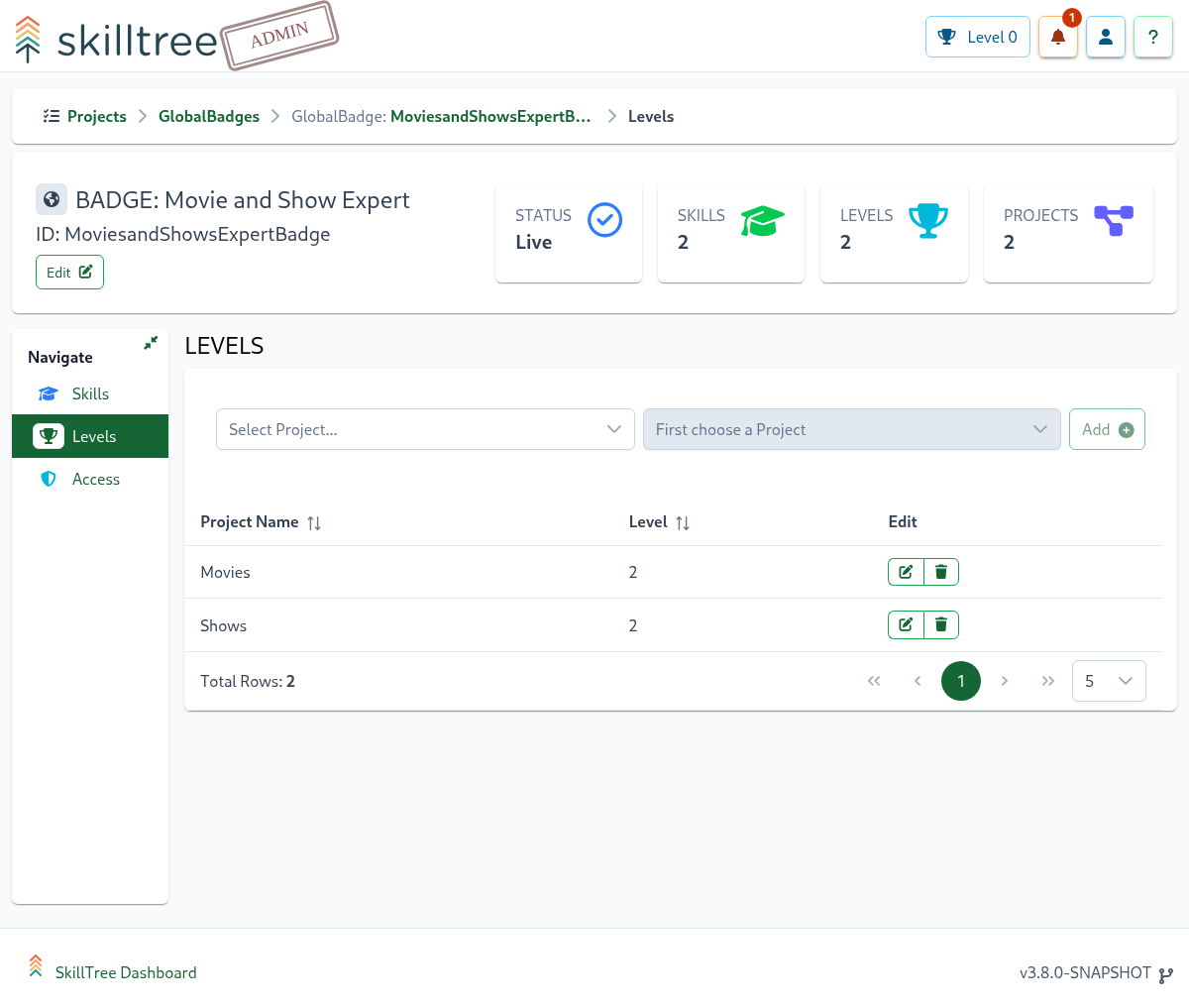
Skills
Showcase expertise by completing specific skills from any project you have access to. These can be combined to create comprehensive achievement paths.
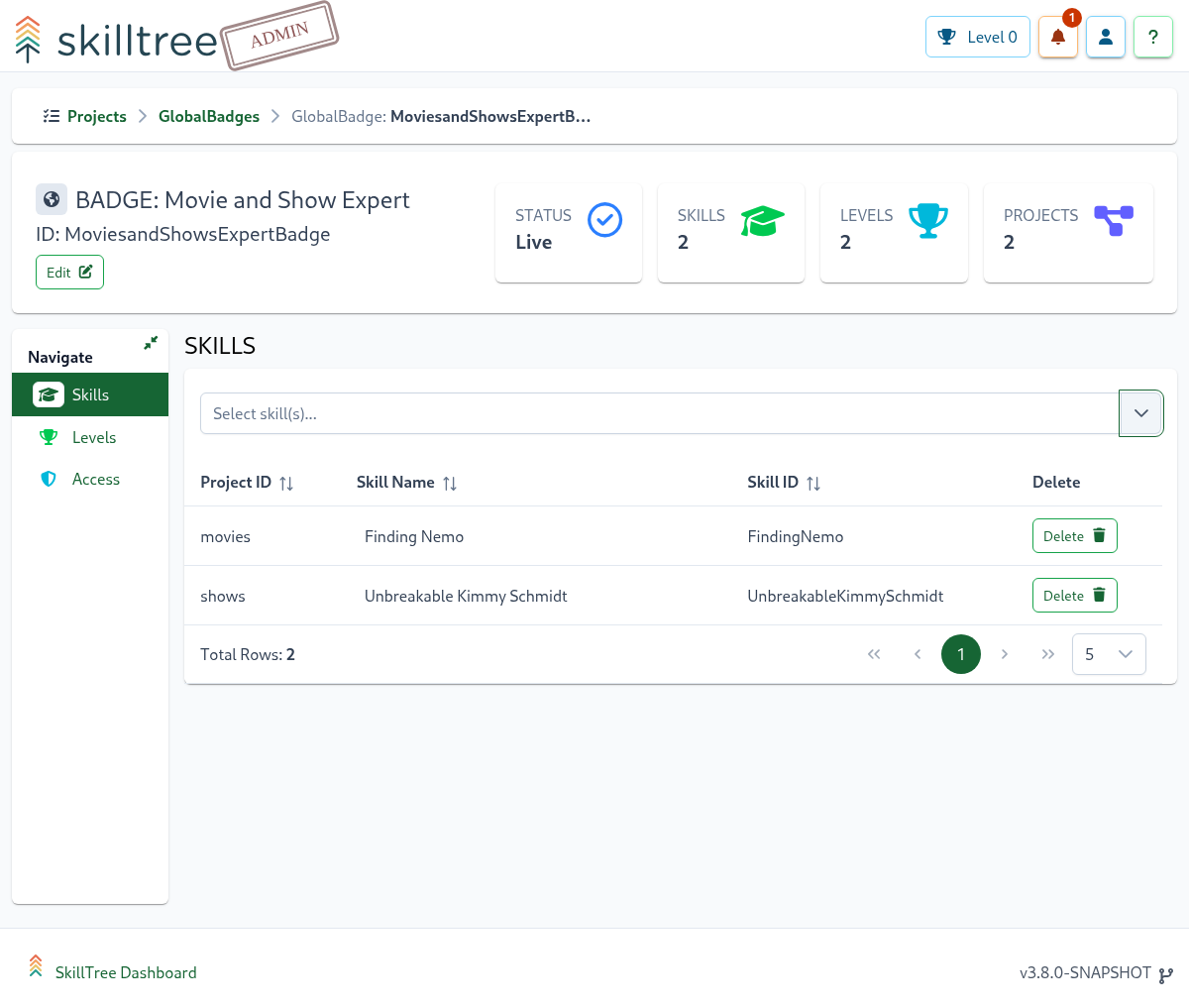
Access
The Access page supports adding or removing Global Badges Administrators. To add and remove Administrators please navigate to Home -> Global Badges -> Manage -> Access page.
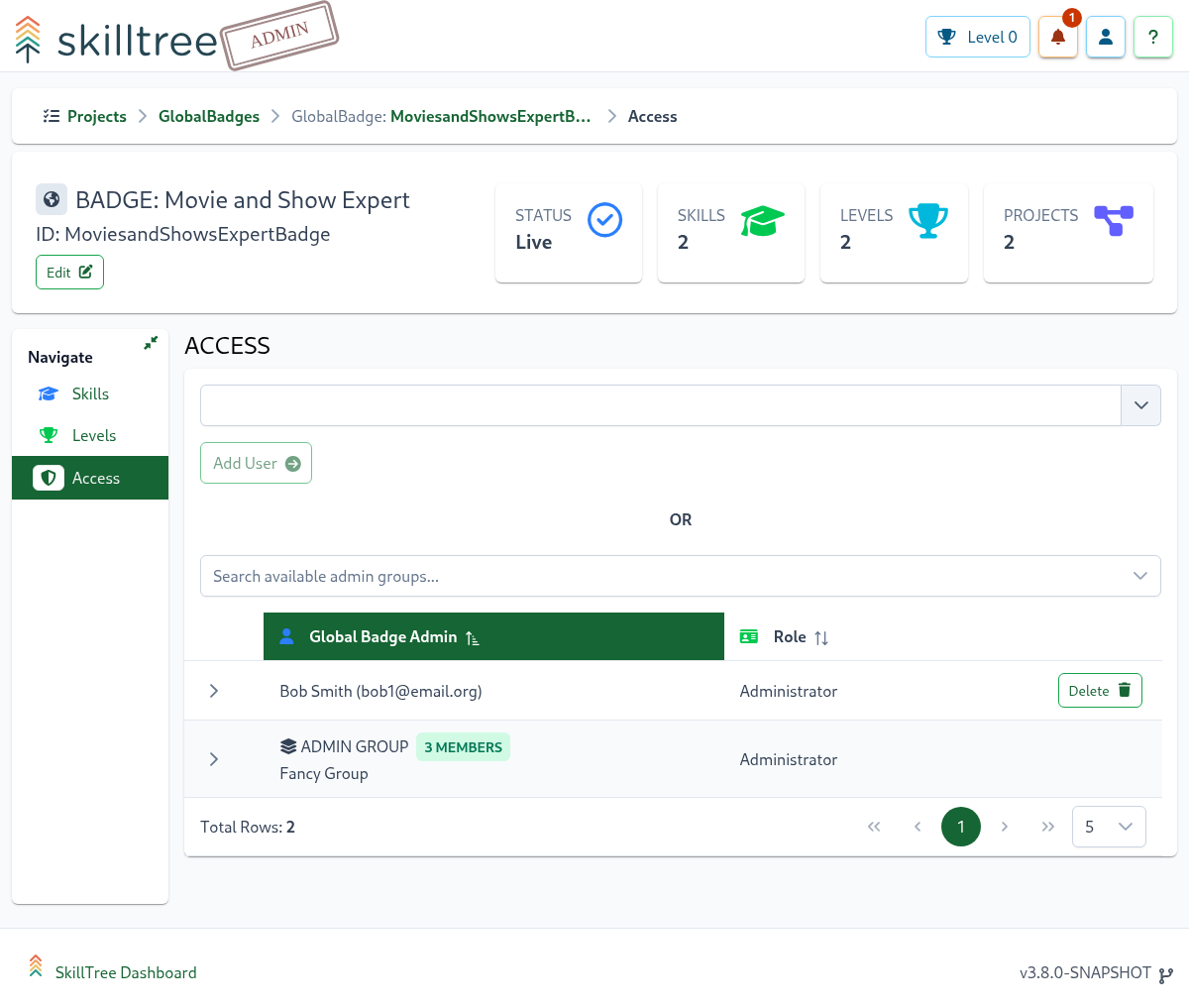
Creating Global Badges
Step 1: Create a New Badge
- Navigate to
Home -> Global Badges - Click the
Badge +button - Recommended: Add a descriptive Icon for better visual recognition
Step 2: Configure Badge Requirements
After creation, set up the badge criteria:
- Adding Skills:
Home -> Global Badges -> Manage -> Skills - Setting Level Requirements:
Home -> Global Badges -> Manage -> Levels
Note: New badges start in a Disabled state, allowing you to fully configure all requirements before they become available to users.
Step 3: Publish the Badge
- Go to the
Global Badgesview - Locate your badge
- Click the
Go Livebutton in the bottom-right corner of the Badge overview
Important: When published, the system automatically awards the badge to all users who already meet the requirements.