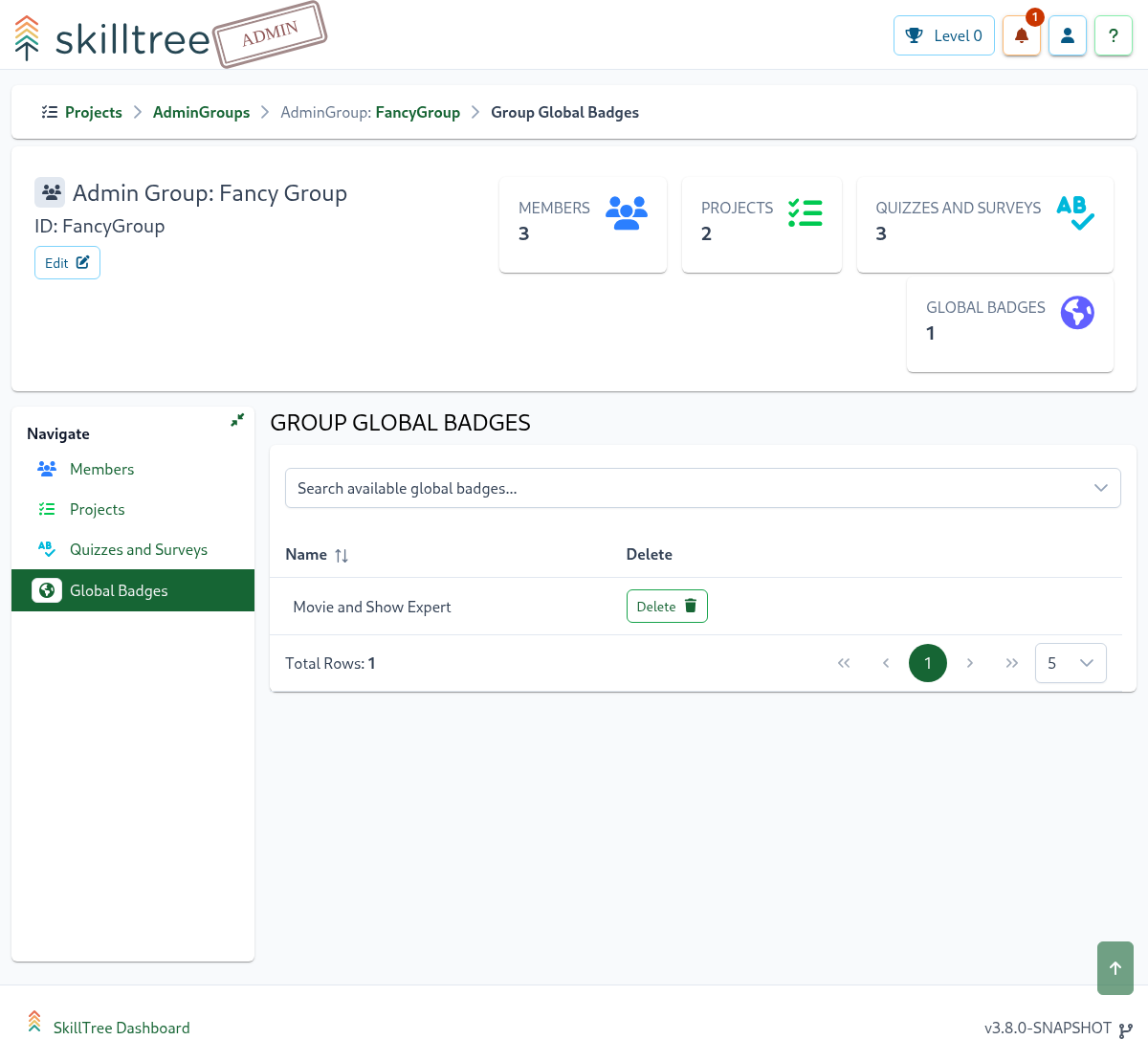Admin Groups
Admin Groups streamline the ability to manage a list of administrators for one or more projects, quizzes and global badges Once an Admin Group is created you can easily add and remove members to and from the group. A group can then be assigned to one or more projects, quizzes, or global badges which then allows the members of the group to have administrative privileges to the assigned projects, quizzes and global badges.
To create an admin group please navigate to the Admin Groups page and then click the Admin Group + button.
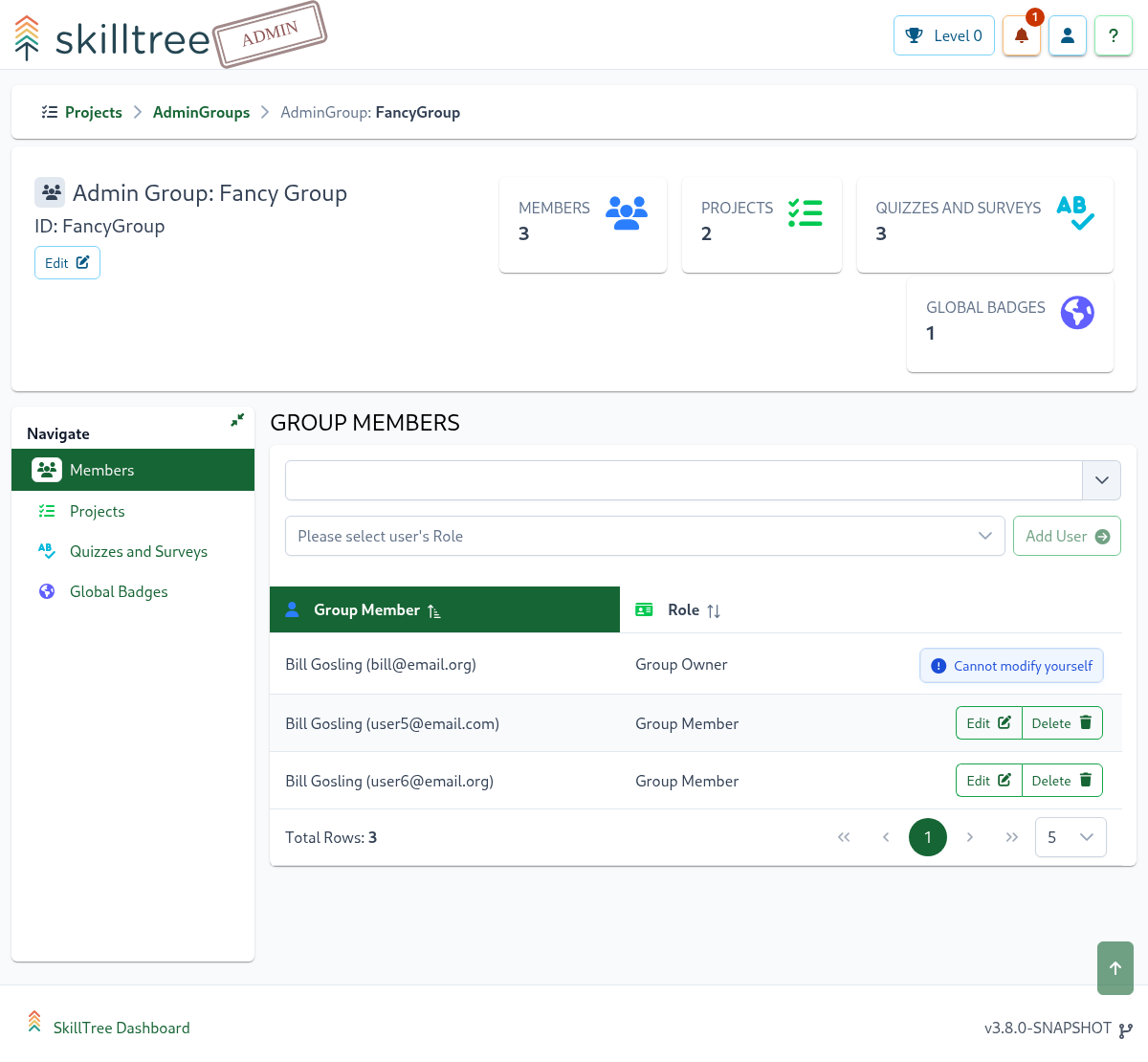
To assign a group to a project please navigate to Adming Groups -> Projects then select one of the existing projects from the dropdown.
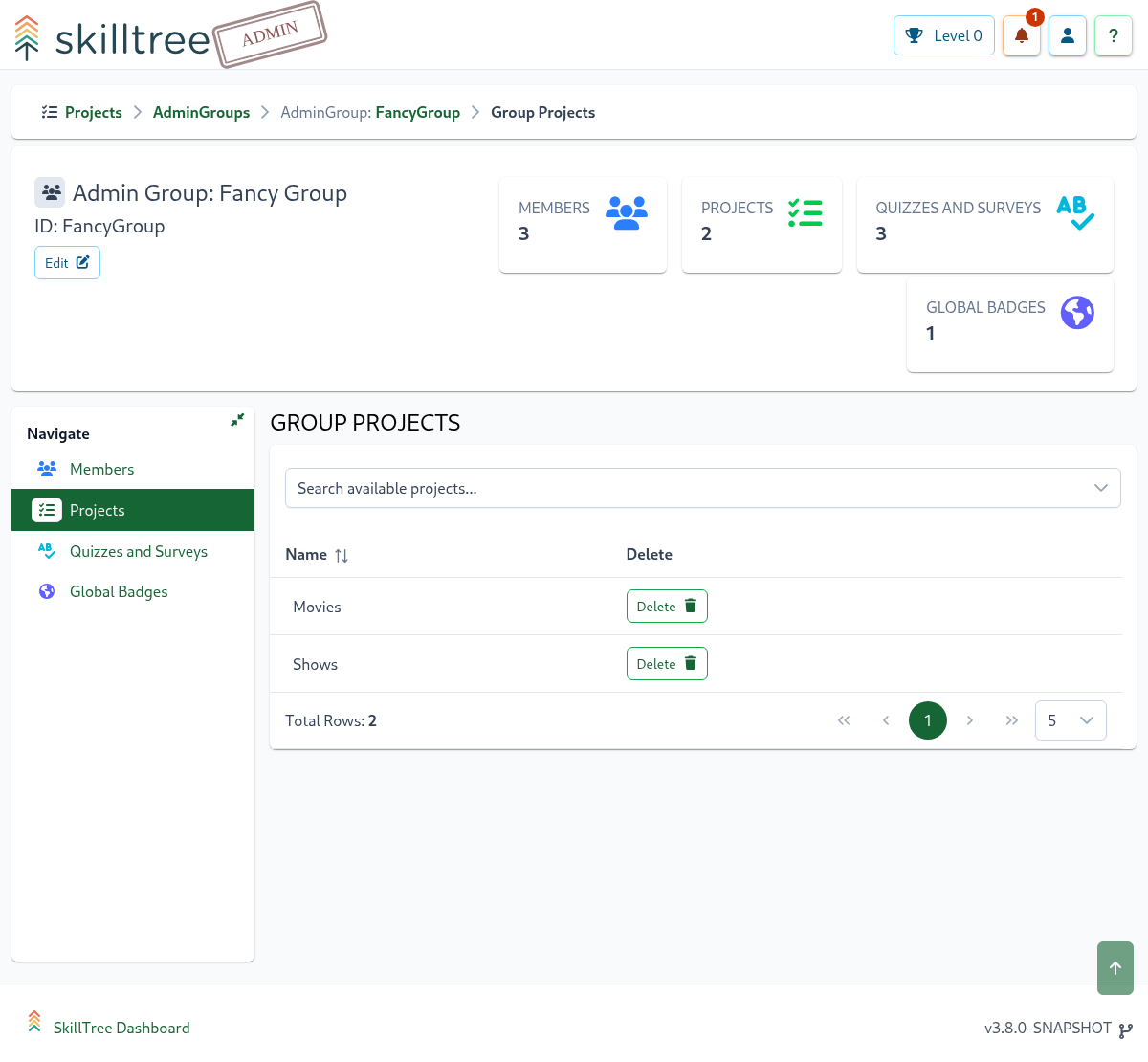
To assign a group to a quiz please navigate to Adming Groups -> Quizzes then select one of the existing quizzes from the dropdown.
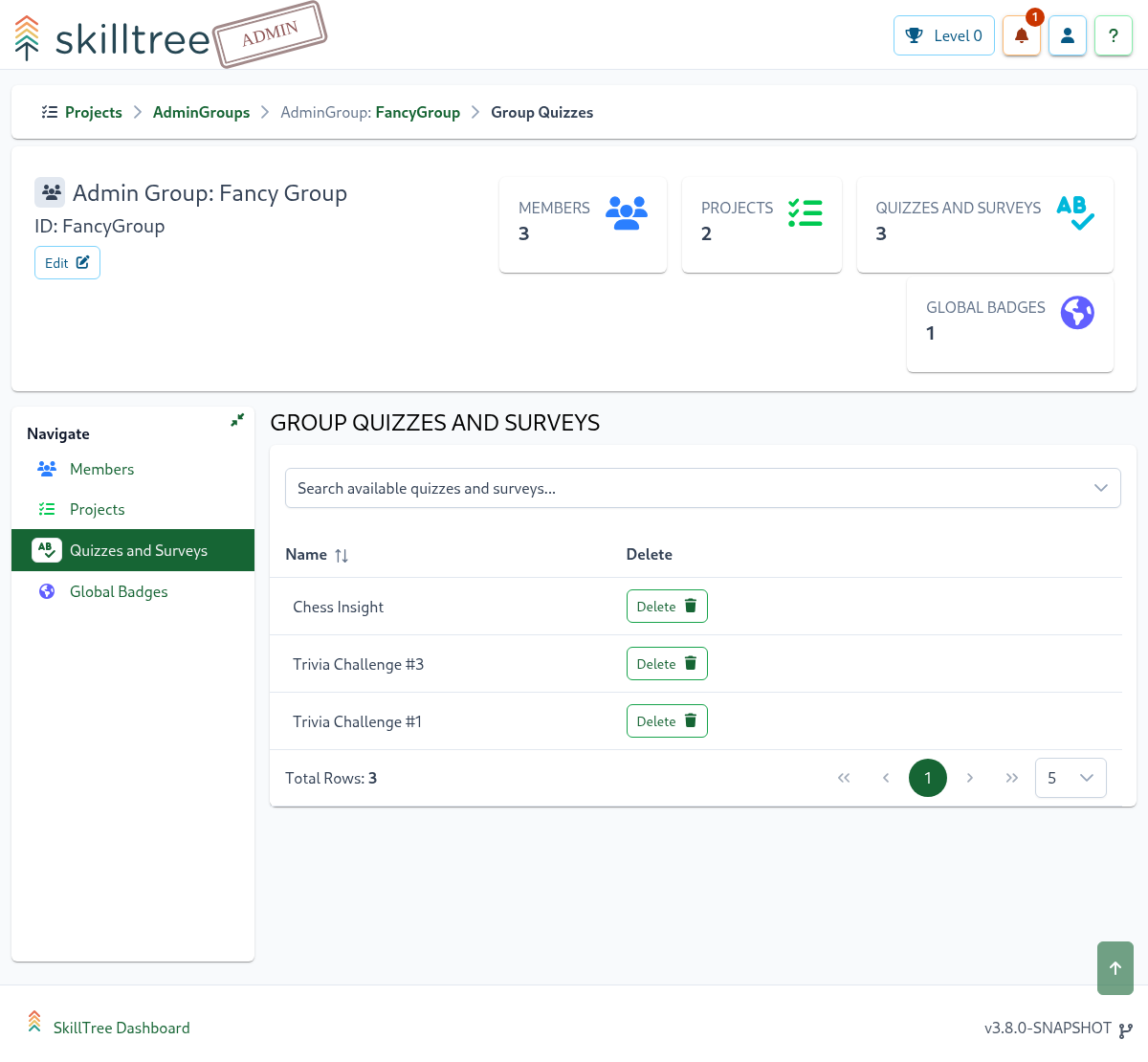
To assign a group to a global badge please navigate to Adming Groups -> Global Badges then select one of the existing global badges from the dropdown.